Selecting Scanner Configuration Files
The TDN app is capable of gathering a broad range of data during the data logging process. Your tuner may choose to specify exactly which data is being gathered by assigning a scanner configuration file to your vehicle.
The most recent file assigned to the vehicle by your tuner will automatically be applied the next time you launch a data logging session. However, you can deselect the file to return to the default configuration or select an older file that the tuner had sent you previously. Follow these steps:
|
1.
|
Tap the DATA LOG button on the navigation bar. The Data Logging Control screen appears. |
|
2.
|
Tap the VIEW & SYNC FILES button. A list of vehicles that have log files stored on this interface device appears. |
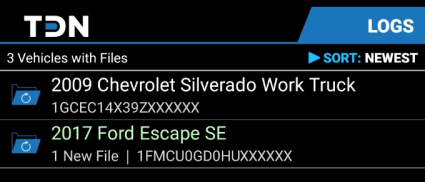
|
3.
|
Select the vehicle for which you want to select a scanner configuration file. A list of log files available for the selected vehicle appears. Scanner configuration files will be labeled “Scanner Config”. |
/A6_425x467.png)
|
4.
|
If a scanner configuration that your tuner has sent you is NOT listed here, tap the SYNC FILES button at the bottom of the page to update the list. |
|
5.
|
By default, the most recent scanner configuration file sent by your tuner will be selected. However, you can manually change which file is selected: |
|
■
|
To deselect a scanner configuration file, tap on the currently-selected file and then tap DESELECT. |
|
■
|
To select a different scanner configuration file, tap on the desired file and then tap SELECT. |
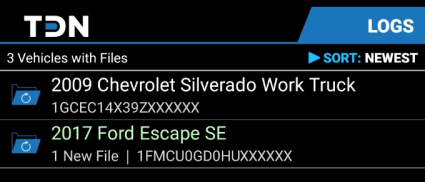
/A6_425x467.png)

